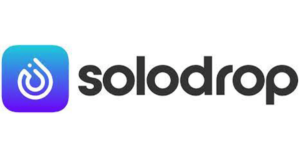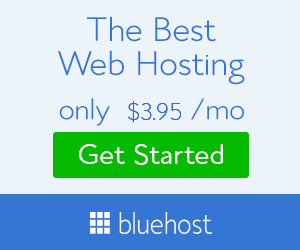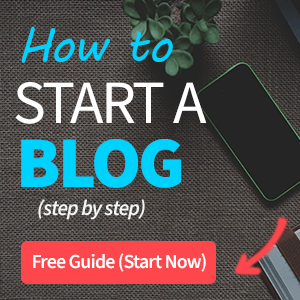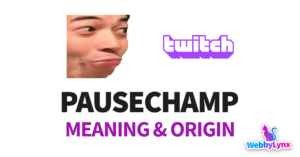Don't you know Why you can’t see emotes on Twitch chat? Here is the solution. Ever wonder why your favorite Twitch streamer's chat is constantly spammed with phrases like MonkaS, OMEGALUL, Sadge, catJAM, POGGERS, and others? Are you left wondering why these emotes don’t show up in your Twitch chat?
This is due to the fact that the people who utilize these popular Twitch emotes use Better Twitch TV.
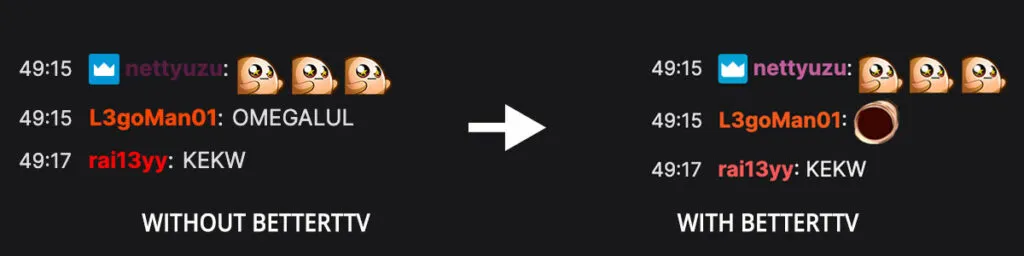
Better Twitch TV is a browser extension (available for Google Chrome and other browsers) that can be used to improve your Twitch chat experience.
When you install BTTV, you'll be able to watch the ACTUAL emotes behind MonkaS, OMEGALUL, Sadge, and many more!
Since BTTV has become a Twitch community mainstay, you are certainly losing out if you aren't already utilizing our browser extension…
Table of Contents
What is Better Twitch TV?
Better Twitch Tv is a third-party Twitch browser addon that allows you to view many more emotes than the vanilla version of Twitch.
The emotes on BTTV are user-uploaded, which means you can even contribute your own emote to BTTV if you want to.
Individual BTTV emotes must be enabled and selected by the streamer in order to appear in their chat.
Because Better Twitch TV is so popular in the Twitch community, the vast majority of broadcasters have enabled the popular BTTV emotes on their channel. This means that you'll be able to utilize emotes like MonkaS and OMEGALUL on the vast majority of Twitch channels.
Even if you have the BTTV browser extension, the emotes will appear as text if they are not activated.
How to install Better Twitch TV and see emotes on Twitch
Step 1. Installing the browser extension
Installing BTTV is easy and all it requires is for you to download the plugin for your browser. BTTV is available for the following browsers…
Each link will take you to the corresponding plugin page! Or you can download directly from the website: betterttv.com
Step 2. Configuring the settings (optional)
After installing the extension, go to your favorite Twitch streamers' channel (they don't have to be online) and click on the chat settings (gear icon) in the lower-left to modify your BTTV settings.
How to install Better Twitch TV to your Twitch stream
If you’re looking to add BTTV emotes to your own Twitch channel, you can easily do so in 2 quick steps.
Step 1. Allow BTTV
Head over to betterttv.com and click on the login link in the upper right side of the website. Next, login to your Twitch channel and authorize BTTV.
Step 2. Select Emotes
Following that, you must specify the emotes you want to activate on your Twitch channel. To do so, go to their website's 'emotes' tab and browse for the emotes you want to add. Click the ‘add to channel button' for each emote you wish to enable on your channel.
That's all! Everyone receives 15 free emotes that they may use. You may activate more emotes by subscribing to BTTV pro, which unlocks 50 emotes.
FAQ
Twitch streamers must allow each BTTV emote in their chat. If you don't see a certain emote, it's because the emote isn't enabled or they don't allow BTTV emotes in general.
If you wish to see MonkaS in your Twitch chat, you’ll need to download the BTTV extension for your browser. This free browser extension will let you see any emotes in chat that your favorite Twitch streamer has activated.
If you wish to see OMEGALUL in your Twitch chat, you’ll need to download the BTTV extension for your browser. This free browser extension will let you see any emotes in chat that your favorite Twitch streamer has activated.
If you wish to see Clap in your Twitch chat, you’ll need to download the BTTV extension for your browser. This free browser extension will let you see any emotes in chat that your favorite Twitch streamer has activated.
If you wish to see catJAM in your Twitch chat, you’ll need to download the BTTV extension for your browser. This free browser extension will let you see any emotes in chat that your favorite Twitch streamer has activated.
If you wish to see POGGERS in your Twitch chat, you’ll need to download the BTTV extension for your browser. This free browser extension will let you see any emotes in chat that your favorite Twitch streamer has activated.
If you wish to see Pepehands in your Twitch chat, you’ll need to download the BTTV extension for your browser. This free browser extension will let you see any emotes in chat that your favorite Twitch streamer has activated.
If you wish to see EZ in your Twitch chat, you’ll need to download the BTTV extension for your browser. This free browser extension will let you see any emotes in chat that your favorite Twitch streamer has activated.
If you wish to see pepeJAM in your Twitch chat, you’ll need to download the BTTV extension for your browser. This free browser extension will let you see any emotes in chat that your favorite Twitch streamer has activated.
If you wish to see Pepega in your Twitch chat, you’ll need to download the BTTV extension for your browser. This free browser extension will let you see any emotes in chat that your favorite Twitch streamer has activated.
If you wish to see KEKW in your Twitch chat, you’ll need to download the BTTV extension for your browser. This free browser extension will let you see any emotes in chat that your favorite Twitch streamer has activated.
If you wish to see MonkaW in your Twitch chat, you’ll need to download the BTTV extension for your browser. This free browser extension will let you see any emotes in chat that your favorite Twitch streamer has activated.
If you wish to see Sadge in your Twitch chat, you’ll need to download the BTTV extension for your browser. This free browser extension will let you see any emotes in chat that your favorite Twitch streamer has activated.